Kobold AI is a powerful writing tool that uses AI to help you improve your personal and professional projects. It has an easy-to-use browser interface and works with both local and remote AI models to make text based on what you tell it.
In this blog post, we will look how to get KoboldAI API URL & how to use KoboldAI API URL in Google Colab
What is Kobold AI
Kobold AI is an advanced writing tool powered by Artificial Intelligence, designed to elevate your creative and professional projects. With a user-friendly browser interface, it interacts with both local and remote AI models to produce tailored text based on your inputs. One of its standout features is Memory, allowing the platform to remember past interactions and thereby improve the quality of future text generations. The “Author’s Note” function lets you annotate your work, providing valuable context or tracking changes over time.
The platform also offers customization options for more nuanced results. For example, “World Info” lets users furnish background details about the narrative environment, enabling the AI to generate more accurate and contextually rich content.
What is KoboldAI API URL?
KoboldAI API URL is a web service that enables you to interact with the KoboldAI language model. Trained on a large dataset of text and code, KoboldAI language model is capable of generating text, translating, creating various types of creative content, and answering your questions comprehensively and informatively.
How To Use KoboldAI API URL
Here’s a easy step-by-step guide on how to use the KoboldAI API URL:
Step 1: Run KoboldAI API on Your Computer
First, you need to make sure the KoboldAI API is running on your local machine. You can get it from KoboldAI’s GitHub page and follow their instructions to run it.
Step 2: Find the Link in Terminal or Command Prompt
After you’ve successfully started the KoboldAI API, a link will appear in your terminal or command prompt window. This is the link to your locally running KoboldAI service.
Step 3: Make the API URL
Take the link you see and add /api at the end. So, if Kobold gives you a link like http://127.0.0.1:8000/, then you should turn it into http://127.0.0.1:8000/api.
Step 4: Open the API URL in Your Browser
Simply paste the new link with /api added to it into your web browser. This will show you KoboldAI’s API documentation, which lists all the things the API can do (known as endpoints).
Step 5: Test an Endpoint
To see how the API works, pick one of the endpoints listed. You’ll see a button that says “Try it out.” Click on that.
Step 6: Enter Your Inputs
You’ll be given some fields to fill in with your data and settings. Fill these in according to what you want to do.
Step 7: Execute and See Results
Finally, click the “Execute” button. You’ll then see the result of your test in a section called “Response body.”
How to Use KoboldAI API in Google Colab
Here’s a simple step-by-step guide on how to use Kobold AI:
1. Choose Your Edition
First, decide if you want to use the TPU or GPU edition of Kobold AI. You can go to ColabKobold TPU for the TPU version or ColabKobold GPU for the GPU version. These are different types of computing units; TPUs are generally faster but might be more expensive, while GPUs are more common.
2. Sign In or Sign Up for Google
If you don’t already have a Google account, you’ll need to create one to use Google Colab. If you have one, just sign in.
3. Save the Notebook
You can save a copy of the Kobold AI notebook to your own Google Drive. This way, you can use it again in the future without having to find the original link.
4. Pick a Model
After the notebook is open, you’ll see a dropdown menu where you can select the AI model you want to use. There will be a description below the menu that explains what each model does.
5. Start the Model
Click the “Play” button to get your chosen model started. This will prepare everything for you.
6. Launch Kobold AI
There will be a link that you need to click on to start Kobold AI properly. Click it, and the system will start setting up the model and the user interface.
7. Wait a Few Minutes
It might take a bit of time to get everything ready, especially the first time you’re setting it up. The time it takes will depend on which model you picked and how busy the servers are.
After these steps, you should be ready to use Kobold AI.
KoboldAI Pygmalion: How to Use
Here’s a really simple guide on how to use KoboldAI Pygmalion:
1. Go to the Right Place
First, head over to a website called ColabKobold GPU. This is where you’ll find the KoboldAI Pygmalion that you can use for free.
2. Start the Program
When you’re on the ColabKobold GPU page, you’ll see some text and code. Scroll down until you find a button that says “run cell” and click it.
3. Wait a Little
After you click the “run cell” button, the computer will start downloading some files for you. This is the program getting everything it needs to work. It might take a few moments, so be patient.
4. Click the Link
Once everything is downloaded, a new link will appear on your screen. Click on this link to actually start using KoboldAI Pygmalion.
How to Download KoboldAI
KoboldAI is not available for download at this time. It is a web-based tool that can be accessed through your browser.
Is KoboldAI Safe
YES! KoboldAI is generally considered safe for use. As a web-based tool, it eliminates the need for software downloads and doesn’t require access to your personal information.
However, users should be aware of some potential risks. The text generated by KoboldAI might be inaccurate, offensive, or even harmful. Additionally, the tool could potentially be used for generating malicious content.
Conclusion
KoboldAI API URL is a robust tool for generating text, translating, creating different types of creative content, and answering your questions. If you need a tool for these tasks, KoboldAI API URL is a promising option.
FAQs: How to Use the KoboldAI API URL
What is Kobold AI?
Kobold AI is an AI-powered writing tool designed to enhance creative and professional projects with a user-friendly browser interface, utilizing both local and remote AI models.
How do I use the KoboldAI API URL?
To use KoboldAI API, run it locally, get the link from the terminal, add /api to the link, open in a browser, and test an endpoint.
How can I use KoboldAI in Google Colab?
Choose an edition (TPU/GPU), sign in to Google, save the notebook, pick a model, start the model, launch Kobold AI, and wait for setup.
What is KoboldAI Pygmalion and how do I use it?
KoboldAI Pygmalion is accessible via ColabKobold GPU. Start the program, wait for file downloads, and click the provided link to begin.
Is KoboldAI safe to use?
KoboldAI is generally safe, being web-based. However, users should be cautious as generated text may sometimes be inaccurate or offensive.
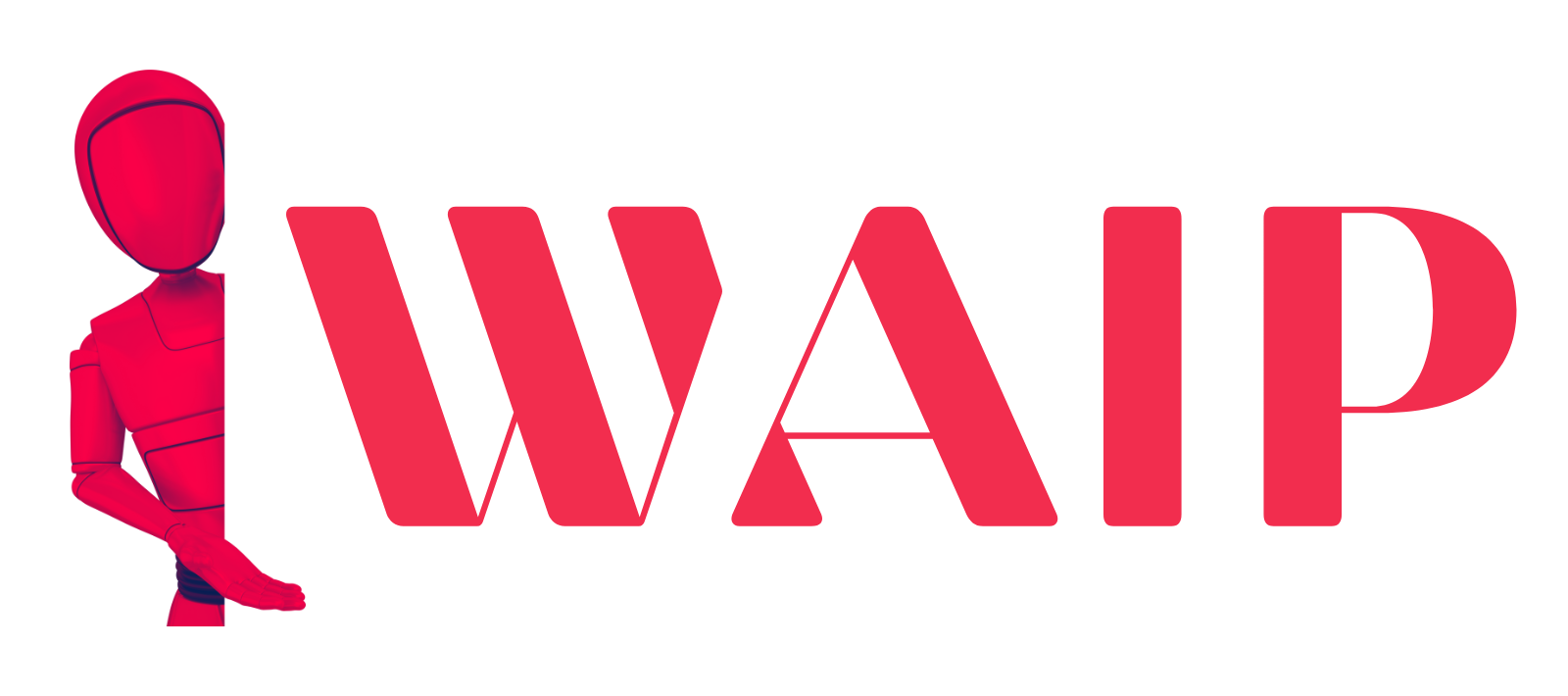
![Best Mobile Games Your Should Try in 2024 [Trending Now] 2 Best Mobile Games](https://wideaiprompts.com/wp-content/uploads/2024/03/Best-Mobile-Games-330x220.webp)

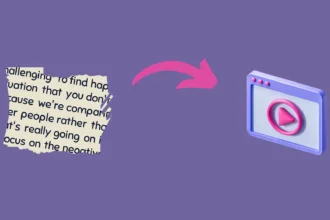

![Best Mobile Games Your Should Try in 2024 [Trending Now] 9 Best Mobile Games](https://wideaiprompts.com/wp-content/uploads/2024/03/Best-Mobile-Games-150x150.webp)


