InVideo AI is a video editor empowered by artificial intelligence, making it easy for anyone to create high-quality videos.
Its ability to automate tasks such as script creation, text insertion, and music selection lets you concentrate on your creativity, ensuring your videos are both engaging and educational.
In this blog post, we will see how InVideo works, how to use InVideo AI and more.
What is InVideo AI
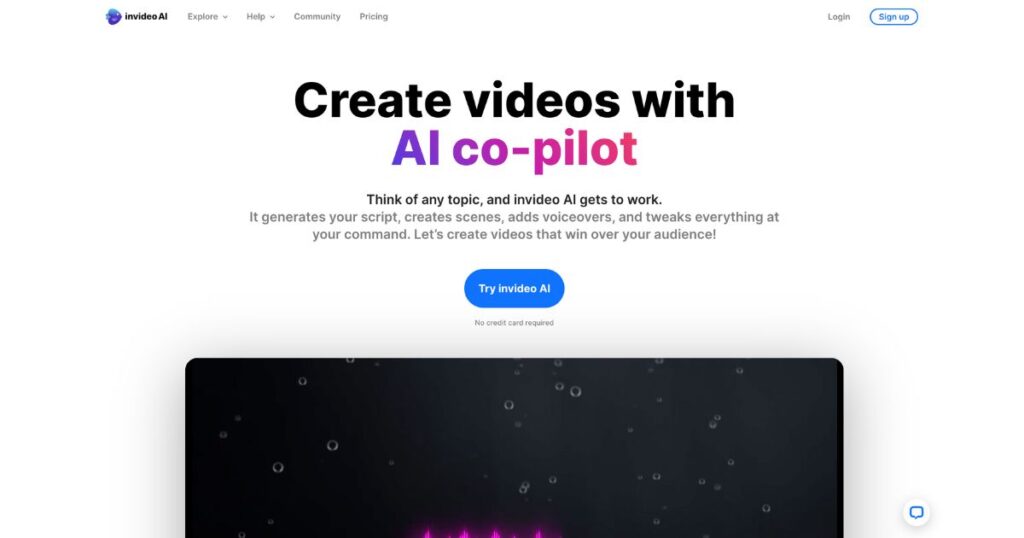
InVideo AI is a cloud-based software offering various AI-assisted features for video editing, including:
- Script creation: Based on your given text, InVideo AI can craft scripts for your videos, making the task easier if you’re not an experienced scriptwriter.
- Text addition: At specific points in your video, InVideo AI can automatically incorporate text. This is a great way to add subtitles, annotations, or essential information to your videos.
- Music recommendations: Depending on your video’s content, InVideo AI can suggest suitable music tracks, helping you create the perfect atmosphere for your videos.
- Video optimization: InVideo AI can make your videos more search engine friendly, increasing their visibility in search results and reaching more viewers.
How does InVideo AI work?
InVideo AI uses several AI models to automate video editing tasks. These models are trained using a large database of videos, allowing them to learn how to generate scripts, insert text, and select appropriate music for different kinds of videos.
What are the benefits of using InVideo AI
Using InVideo AI offers several advantages, including:
- Time-saving: The automation of many video editing tasks by InVideo AI can save considerable time, allowing you to focus on your creative ideas and produce better videos quickly.
- Improved video quality: By generating scripts, adding text, and selecting suitable music, the AI models in InVideo AI can help you create engaging and informative videos.
- Ease of use: As a cloud-based platform, InVideo AI is easy to navigate, even for those without prior video editing experience.
- Affordability: InVideo AI offers both free usage and various paid plans for additional features and benefits, making it a cost-effective solution.
How to Use InVideo AI
Step 1: Access the InVideo Website or App and Sign In
If you haven’t already, first create a free account on the InVideo platform. Once you’ve logged in, you’ll find an option labeled “AI Text to Video” in the menu.
Step 2: Pick a Template from the Extensive Library
InVideo offers over 5,000 templates for your video-making needs. These templates are neatly categorized, allowing you to effortlessly locate one that aligns with your content.
Step 3: Insert Your Article or Blog Content in the Text Box
The AI leverages this input content to create a video script. You’ll find a prompt in the text box asking you to paste your article or blog content.
Step 4: Click “Ask AI to Write Script”
Upon clicking this, the AI begins the process of generating your video script. Depending on the content length, it might take a couple of minutes.
Step 5: Go Through the Script and Implement Any Changes
The AI prepares a script that encapsulates your content’s main points, including any relevant images or videos. Review this script and make any desired adjustments.
Step 6: Automated Suggestion of Relevant Images & Videos
InVideo will propose images and videos related to your content. Incorporating these visual elements can enhance your video’s aesthetic appeal.
Step 7: Personalize Your Video As Needed
You have the freedom to modify elements such as colors, fonts, and others to resonate with your brand identity.
Step 8: Click “Export” to Download Your Video
Once you’re satisfied with your video, press the “Export” button to download it. The video will be saved in MP4 format.
Is InVideo AI Copyright Free
InVideo AI is not copyright free. The music tracks and stock images that are available in the InVideo library are licensed from third-party providers.
This means that you need to obtain permission from the copyright holder before using these assets in your videos.
However, InVideo does offer a royalty-free music library that you can use without having to worry about copyright infringement. This library includes a variety of music tracks that you can use in your videos without having to pay any additional fees.
How Much Does InVideo AI Cost
The cost of InVideo AI depends on the plan that you choose. Here are the pricing plans for InVideo AI:
- Free: You can create up to 500 videos per month. These videos will be watermarked with the InVideo logo.
- Starter: $8 per month. You can create unlimited videos, use custom themes, and remove branding.
- Pro: $12 per month. You get all the features of the Starter plan, plus you can collaborate with others on videos and get priority support.
- Enterprise: Contact InVideo for pricing. You get all the features of the Pro plan, plus you can customize the platform to meet your specific needs.
Tips for Using InVideo AI
Here are a few tips to get the most out of InVideo AI:
- Utilize AI-assisted features: InVideo AI’s AI-assisted features can enhance your videos, so make sure to use them.
- Personalize your templates: The provided templates can be customized to match your brand, including alterations to colors, fonts, and other design elements.
- Collaborate with team members: InVideo AI offers collaborative features that let you work together with colleagues or clients on your videos.
How to Get InVideo Premium Free
There are a few ways to get InVideo Premium for free.
- Free trial: InVideo offers a free trial of its Premium plan that allows you to use all of the features for 14 days. If you cancel your subscription before the end of the trial period, you will not be charged.
- Referral program: InVideo offers a referral program that allows you to get one month of free Premium if you refer a friend who signs up for a paid plan.
- Group discount: InVideo offers a group discount for businesses and organizations that sign up for multiple accounts.
- Educational discount: InVideo offers a discount to students and teachers. To qualify, you will need to provide proof of enrollment.
If you are eligible for any of these offers, you can get InVideo Premium for free. However, it is important to note that these offers are subject to change and may not be available in all countries.
The Future of InVideo AI
Despite being a new platform, InVideo AI is quickly gaining popularity. As it evolves, we can expect more advanced AI-assisted features that may even allow the automatic creation of videos from your input text or tailored videos for specific audiences.
FAQs: InVideo AI-Powered Video Editor
-
What is InVideo AI?
InVideo AI is a cloud-based video editor powered by artificial intelligence, providing tools like automated script creation, text insertion, music recommendation, and video optimization.
-
How does InVideo AI work?
InVideo AI uses trained AI models to automate various video editing tasks, including script generation, text insertion, and music selection, based on a large database of videos.
-
What are the benefits of using InVideo AI?
InVideo AI saves time, enhances video quality, and is user-friendly and affordable. It automates several editing tasks, enabling users to focus more on their creative ideas.
-
How do you use InVideo AI?
Users create an account on InVideo, select a template, paste their article or blog content into a text box, and let the AI generate a script. They can then review, personalize, and export the video.
-
What’s the future of InVideo AI?
As InVideo AI evolves, it’s expected to introduce more advanced AI features, potentially allowing automatic video creation from input text and tailored videos for specific audiences.
Conclusion
InVideo AI is a potent tool enabling the creation of professional-looking videos without requiring prior experience. With a little practice, you can use InVideo AI to craft videos that will captivate your viewers.
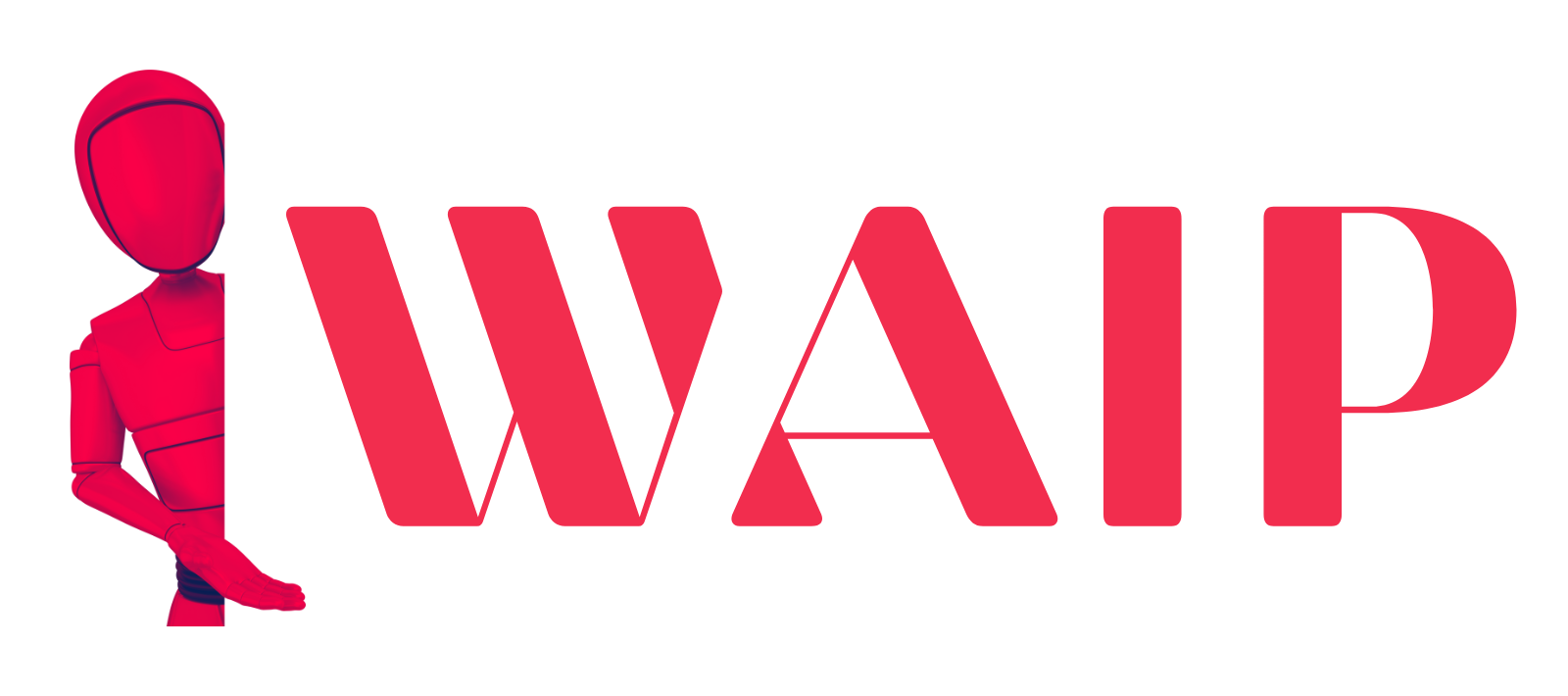
![Best Mobile Games Your Should Try in 2024 [Trending Now] 2 Best Mobile Games](https://wideaiprompts.com/wp-content/uploads/2024/03/Best-Mobile-Games-330x220.webp)

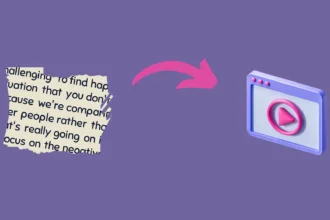

![Best Mobile Games Your Should Try in 2024 [Trending Now] 10 Best Mobile Games](https://wideaiprompts.com/wp-content/uploads/2024/03/Best-Mobile-Games-150x150.webp)


