ChatGPT is a chatbot, developed by OpenAI, this conversational AI chatbot can understand natural language prompts and generate human-like responses on a wide range of topics. However, like any software, it is not immune to technical issues and bugs. One common problem faced by ChatGPT users is the send button not working properly.
In this blog post, we will dive into the various causes for the ChatGPT Send button not working and fix it quickly. Whether due to browser, connectivity or software problems, you will be able to troubleshoot the non-functional send button after reading this post. Let’s get started!
What is ChatGPT?
For those unfamiliar, ChatGPT is a revolutionary chatbot that leverages machine learning to have text-based conversations. It is built on top of OpenAI’s GPT-3 family of large language models trained on vast datasets using deep learning.
Some key capabilities of ChatGPT include:
- Conversational abilities – can engage in back-and-forth chats naturally
- Knowledge about world events, concepts, history etc. – trained on huge corpora
- Creative responses – can generate poems, stories, code and more
- Adapts to context – remembers prior chat history and adjusts responses accordingly
- Explains concepts – simplifies complex ideas at different levels
- Admits mistakes – identifies if responses are incorrect or biased
The easy-to-use chat interface and remarkably human-like responses have made ChatGPT a global sensation since its launch.
What are the causes of the ChatGPT send button not working?
There can be a few root causes for the send button in ChatGPT becoming unresponsive:
- Connectivity issues – Loss of internet connection or low bandwidth preventing sending requests. ChatGPT requires persistent internet access to function.
- Server outages – High demand and traffic overloads can sometimes make OpenAI servers unreachable and cause failures.
- Browser problems – Extensions, privacy settings, crashes or corrupt browser cache causing conflicts specifically for ChatGPT site.
- Software bugs – As a new service, ChatGPT may have intermittent technical bugs affecting reliability.
- Local computer problems – Issues like hardware failure, OS crashes, full storage etc. can prevent smooth operation.
- Exceeding usage limits – OpenAI may throttle or block requests if daily free usage limits are exceeded.
So, any disconnect between your device and OpenAI’s servers can make the send button unusable due to inability to exchange request and response messages.
How to fix the ChatGPT send button not working
If you are facing issues with the ChatGPT send button not responding, here are some troubleshooting steps to try:
Solution 1: Clear your browser’s cache and cookies
Often browser data like cookies, cached files and history can get corrupted and disrupt websites. For ChatGPT:
- On desktop Chrome, go to Settings > Privacy & Security > Clear Browsing Data
- On Firefox, go to Options > Privacy & Security > Clear Data
- Safari has similar options in the Develop menu > Empty Caches
This clears away any bad browser data for a clean slate.
Solution 2: Disable your browser’s extensions
Overactive browser extensions like ad blockers, privacy plugins etc. can sometimes interfere with site functionality.
To test if any extension causes problems for ChatGPT – turn them off temporarily:
- Chrome: Settings > Extensions > Toggle off each extension
- Firefox: Menu > Add-ons > Disable individual extensions
- Safari: Preferences > Extensions > Uncheck extension boxes
Reload ChatGPT without any extra extensions enabled.
Solution 3: Use a different browser
In some cases, the browser itself may be the issue. Try opening ChatGPT in an alternate browser like Chrome if using Firefox or vice versa.
Also try troubleshooting in a incognito/private window without extensions and data.
Solution 4: Restart your computer
For connectivity or software issues, a simple device reboot helps reset things:
- Restart your router if on WiFi to refresh the connection
- Restart your computer to clear out any software stuck processes
- Also update your OS, graphics drivers etc. to latest stable versions
This refreshing of hardware and software often resolves surprising technical quirks.
Solution 5: Contact ChatGPT support
If the send button problem persists despite the above solutions, directly contact ChatGPT support:
- In ChatGPT, type “Contact support” to open feedback form
- Explain the issue clearly along with any error messages
- Include details like OS, browser, screenshots etc. to help diagnose
Directly reporting persistent technical issues helps OpenAI improve the service and bug fix rapidly.
Conclusion
We hope these troubleshooting tips help you fix the ChatGPT send button not working issue. The most common solutions include clearing browser data, trying different browsers, restarting devices and contacting ChatGPT support if problems continue.
With conversational AI being a new and complex technology, some teething issues are expected. But OpenAI’s talented team of engineers and researchers will likely iron out any major reliability problems quickly based on user feedback.
When functioning smoothly, ChatGPT delivers an incredible interactive experience. Don’t let a glitchy send button disrupt your productivity – use the solutions in this post to get chatting again!
FAQs: Fix ChatGPT Send Button Not Working Issue
Why is the ChatGPT Send Button Not Working?
The ChatGPT send button may become unresponsive due to connectivity issues, server outages, browser conflicts, software bugs, local computer problems, or exceeding usage limits.
What Steps Can I Take to Fix a Non-Responsive Send Button?
You can clear your browser’s cache, disable extensions, try a different browser, restart your computer, and as a last resort, contact ChatGPT support for assistance.
How Do I Clear My Browser’s Cache to Fix ChatGPT?
For Chrome, go to Settings > Privacy & Security > Clear Browsing Data. For Firefox, go to Options > Privacy & Security > Clear Data.
Could My Browser Extensions Interfere with ChatGPT?
Yes, browser extensions like ad blockers can interfere. Disable them temporarily in your browser settings to see if it resolves the issue.
What Should I Do if None of the Solutions Work?
If the issue persists despite trying the recommended solutions, contact ChatGPT support with details like your OS, browser, and any error messages to help diagnose the issue.
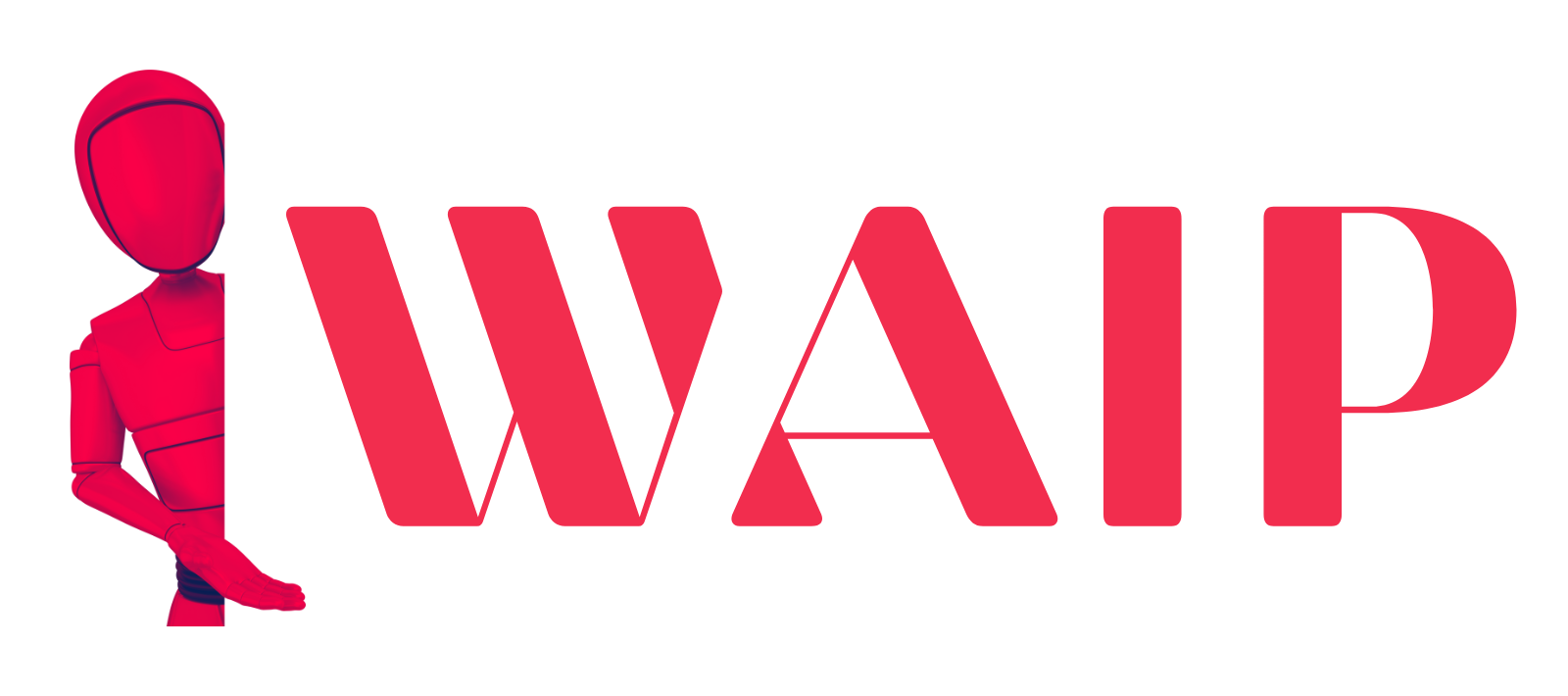
![Best Mobile Games Your Should Try in 2024 [Trending Now] 2 Best Mobile Games](https://wideaiprompts.com/wp-content/uploads/2024/03/Best-Mobile-Games-330x220.webp)

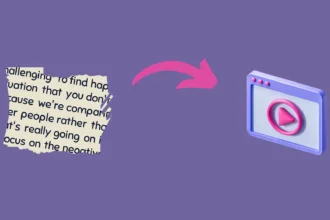

![Best Mobile Games Your Should Try in 2024 [Trending Now] 9 Best Mobile Games](https://wideaiprompts.com/wp-content/uploads/2024/03/Best-Mobile-Games-150x150.webp)


