ChatGPT exploded onto the scene, amazing millions with its natural language prowess. Google Sheets remains a staple business tool for collaborative spreadsheets and data visualization. ChatGPT’s conversational AI capabilities are revolutionary. Google Sheets provide versatile cloud-based spreadsheets. Together, they can transform productivity and data analysis.
In this guide, we’ll explore integrating ChatGPT for Google Sheets and use cases to streamline workflows.
Why ChatGPT and Google Sheets Are Important for Productivity
First, let’s recap the individual capabilities of ChatGPT and Google Sheets driving productivity:
ChatGPT
- Natural language interface for easy prompts
- Knowledge synthesis to generate insights
- Automates content writing and research
- Answers questions conversantly
Google Sheets
- Intuitive collaborative spreadsheets
- Real-time sharing and editing
- Analytics, charts, pivot tables for insights
- Automations like formulas and macros
Together
- ChatGPT’s AI applied directly to Sheets data
- Conversational data analysis and reporting
- Automate workflows linking cells, tabs, external data
- Hands-free insights from prompts
Integrating these two technologies combines AI knowledge and conversation with spreadsheet versatility. Next let’s connect them.
How to Integrate ChatGPT with Google Sheets: Step by Step
A few handy third-party services bridge ChatGPT and Google Sheets elegantly. Here are the steps to connect them:
Step 1: Get a ChatGPT API key
- Sign up on chat.openai.com to access the ChatGPT API.
- Create a new API key under your account settings.
- Take note of this unique API key to authenticate requests.
Step 2: Install the SheetGPT Google Sheets add-on
- Open your Google Sheet and go to Add-ons > Get add-ons.
- Search for and install the “SheetGPT” add-on.
- SheetGPT enables sending prompts to ChatGPT directly from Sheets.
Step 3: Connect your ChatGPT API key
- In your Sheet, go to Add-ons > SheetGPT > Preferences.
- Paste in your ChatGPT API key and click Save.
Step 4: Start using SheetGPT in your Sheet
- Type =sheetgpt into any cell, then enter your prompt in quotes after it.
- For example: =sheetgpt “Write a summary of this spreadsheet’s sales data.”
- ChatGPT will generate a response in the cell. Modify and rerun prompts as needed.
And that’s it! With just those steps, your Google Sheet now has a ChatGPT AI assistant integrated directly into it. Time to explore use cases.
How to Use ChatGPT with Google Sheets
With ChatGPT connected, your spreadsheet possibilities explode. Here are some example use cases:
1. Data Analysis and Insights
Prompt ChatGPT to generate insights from Sheet data like:
- “What key trends do you notice in this sales data?”
- “Provide 3 top performing products based on the numbers in Column B.”
- “Give me a short explanation for why revenue declined in August.”
2. Reports and Presentations
Automate reporting directly in Sheets using commands like:
- “Generate a summary slide presentation of the 2022 sales figures with 5 key charts.”
- “Write a 2 paragraph executive summary of the customer survey responses.”
- “Create a polished report introducing our product to new customers.”
3. Content and Copywriting
Produce tailored content from Sheet data:
- “Write SEO-optimized website descriptions for these 10 products.”
- “Generate a comparison table of the features for Product A vs. Product B.”
- “List pros and cons for investing in the companies in rows 20-30 based on the financials.”
4. Conversational Analysis
Chat with your data:
- “What insights do you have about the relationship between price and demand based on this pricing data?”
- “Which product has the highest customer satisfaction score and what factors contribute to that?”
- “What trends or anomalies do you notice in website traffic this month compared to average?”
The conversational nature makes it intuitive to generate insights, content and automation from your Sheet data.
Tips for Using ChatGPT with Google Sheets
Follow these tips to get the most from your AI-powered Sheet:
- Frame prompts conversationally using natural language.
- Start with simpler questions and work up to more complex requests.
- Provide ample context and clarify acronyms/jargon.
- Install SheetGPT’s free Companion add-on for handy chat features.
- Adjust your Sheet formatting to clearly organize important data.
- Double check any key information ChatGPT provides for accuracy.
- Iterate on prompts to refine responses until you get the desired output.
- Use =sheetgpt in multiple cells for an interactive analytics conversation.
With a well-structured Sheet and strategic prompts, you can make your data analysis hands-free and intuitive using ChatGPT integration.
Conclusion
Connecting ChatGPT to Google Sheets unlocks game-changing productivity potential. ChatGPT-enhanced spreadsheets enable working smarter rather than harder. Data workers can hand off rote tasks to AI and focus on big picture strategy.
The future of analytics and business intelligence looks more conversational than ever thanks to creative platforms like SheetGPT. Give your Sheets AI superpowers today!
FAQs: ChatGPT for Google Sheets
What is the Integration of ChatGPT and Google Sheets?
The integration enables ChatGPT’s conversational AI to interact with Google Sheets, transforming productivity and data analysis by combining natural language processing with spreadsheet functionality.
Why Use ChatGPT with Google Sheets?
ChatGPT can automate content writing, answer questions, and provide insights, while Google Sheets offers real-time collaborative spreadsheets. Together, they streamline workflows and offer hands-free insights.
How Do I Integrate ChatGPT into Google Sheets?
To integrate, you’ll need a ChatGPT API key and the SheetGPT add-on for Google Sheets. Connect the API key and start using ChatGPT by typing =sheetgpt in cells.
What Can I Do with ChatGPT in Google Sheets?
You can perform data analysis, automate reports, generate content, and engage in conversational data analysis. Simply prompt ChatGPT in a Google Sheet cell for insights and content.
Any Tips for Using ChatGPT with Google Sheets?
To optimize usage, frame prompts conversationally, provide context, double-check key information, and use =sheetgpt in multiple cells for interactive analytics.
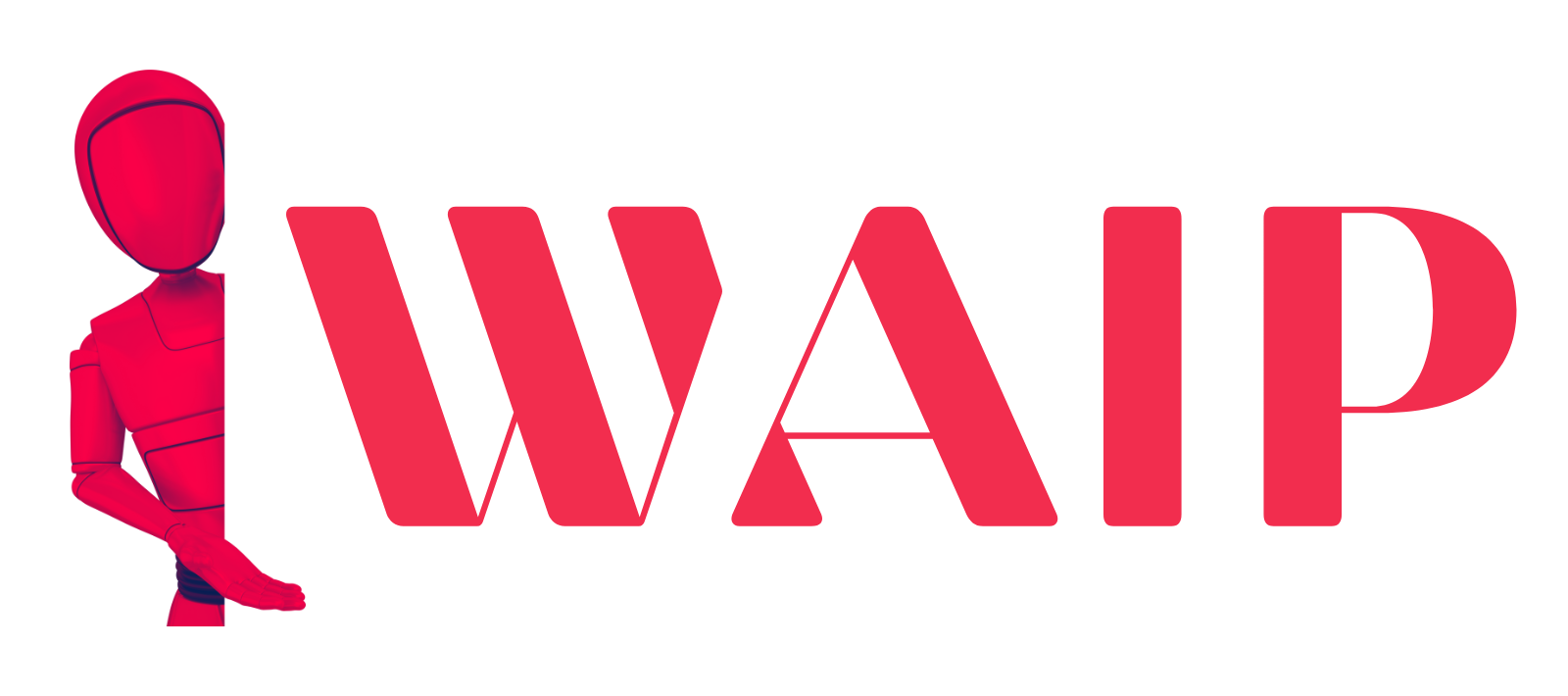
![Best Mobile Games Your Should Try in 2024 [Trending Now] 2 Best Mobile Games](https://wideaiprompts.com/wp-content/uploads/2024/03/Best-Mobile-Games-330x220.webp)

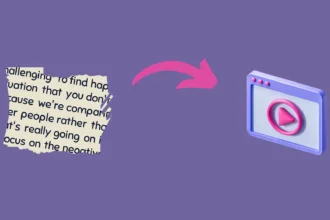

![Best Mobile Games Your Should Try in 2024 [Trending Now] 9 Best Mobile Games](https://wideaiprompts.com/wp-content/uploads/2024/03/Best-Mobile-Games-150x150.webp)


