Since its release in November 2022, ChatGPT has taken the world by storm. Its ability to generate human-like conversation on any topic with remarkable accuracy has opened new possibilities for AI applications.
ChatGPT’s conversational AI is a gamechanger. And Discord’s popular chat platform connects communities. By combining them, you can enhance server engagement and productivity like never before.
This guide will cover everything you need to know ChatGPT Discord Bot to add ChatGPT to your Discord server and use it effectively.
Why Use ChatGPT on Discord?
Here are some key reasons to add ChatGPT to your Discord server:
- Engaging bots – ChatGPT makes conversations interactive and dynamic. Members can chat with a friendly AI assistant.
- Educational content – Get information and explanations about nearly any topic from science to pop culture.
- Creative applications – ChatGPT can write stories, poems, jokes, trivia and more customized for your community.
- Moderation aid – The bot can answer frequently asked questions, summarize rules, and assist moderators.
- Automation – Integrate ChatGPT to help automate server management, pull data, generate content and more.
- Entertainment – ChatGPT’s humor and personality make conversations fun and unpredictable.
The possibilities are nearly endless! Now let’s go over how to add ChatGPT to Discord.
How to Add ChatGPT to Discord: Step by Step
It’s straightforward to install a custom Discord bot powered by the ChatGPT API. Here are the steps:
Step 1: Get a ChatGPT API Key
- Go to OpenAI Platform and login or create an OpenAI account.
- In your account dashboard, create a new ChatGPT API key.
- Take note of this key as it allows your bot to access ChatGPT.
Step 2: Create a New Discord Bot
- Go to the Discord developer portal and login.
- Click “New Application” and give the bot a name.
- Go to the Bot tab and click Add Bot.
- Copy the bot’s token which authenticates it.
Step 3: Deploy the Discord Bot Code
- Find open source Discord bot code that utilizes the ChatGPT API.
- Replace the token and key variables with your own.
- Deploy the code to a hosting platform like Replit.
Step 4: Add the Bot to Your Server
- Go to the OAuth2 tab in the dev portal and check bot scope.
- Take the generated link to add the bot to your server.
Once invited, your members can chat with the AI assistant in Discord!
How to Use ChatGPT on Discord
The possibilities are endless once the bot is configured. Here are some ideas:
1. Conversations
- Let members chat casually with the bot to answer questions, have discussions, or play games.
- Enable AI-generated stories and poetry on command for entertainment.
2. Information & Learning
- Provide explanations of complex topics or important server resources.
- Create a frequently asked questions knowledge base.
- Give programming examples and code snippets on request.
3. Content Creation
- Automatically generate messages, tweets, or summaries about your community.
- Create polls, surveys, and quizzes with the bot.
- Produce release notes, change logs, and announcements.
4. Moderation
- Request the bot explain or summarize rules to users.
- Configure auto-responses for common inquiries to assist mods.
- Let the bot provide fair judgments on disputes or violations.
The conversational nature makes engaging ChatGPT organic and seamless. Keep reading for tips on using it effectively!
Tips for Using ChatGPT on Discord
To make the most out of integrating ChatGPT into your Discord server, start by giving the bot a friendly name and avatar to increase relatability and user engagement. Create a designated channel or category exclusively for the bot, ensuring that interactions remain organized and easy to manage.
Tailoring the bot’s training with key facts about your community can significantly enhance its responses and make it more context-aware. To maintain control, set up permissions that allow only specific roles to command the bot, and carefully monitor its initial responses to ensure they align with the needs and values of your community.
To further ensure a safe and efficient user experience, it’s crucial to establish guidelines reminding members to keep their interactions with the bot legal, safe, and ethical. If problems arise, don’t hesitate to disable any sensitive or controversial capabilities that the bot may have.
Conclusion
Adding ChatGPT bot capabilities takes Discord conversations to the next level. ChatGPT bots on Discord introduce new possibilities for community engagement and connection.
With responsible oversight, they can enhance the server experience and unlock creativity. The future looks bright for AI assistance in niche communities of all kinds!
FAQs: ChatGPT Discord Bot: How to Add & Use
Why Should I Add ChatGPT to My Discord Server?
Adding ChatGPT to Discord enhances server engagement through interactive conversations, educational content, creative applications, moderation aid, and automation features.
How Do I Install ChatGPT on Discord?
First, get a ChatGPT API key from OpenAI. Then create a new Discord bot, deploy its code with your API key, and add it to your server using OAuth2.
What Can ChatGPT Do on Discord?
ChatGPT can engage in conversations, provide educational explanations, generate creative content like stories or jokes, assist with moderation tasks, and automate server management.
How Can I Make the Most of ChatGPT on Discord?
Give the bot a friendly name and avatar, create a designated channel for it, tailor its training for your community, set role-based permissions, and monitor its responses.
Are There Any Guidelines for Using ChatGPT on Discord?
Yes, it’s important to establish rules that ensure interactions with the bot are legal, safe, and ethical. Disable any sensitive or controversial features if needed.
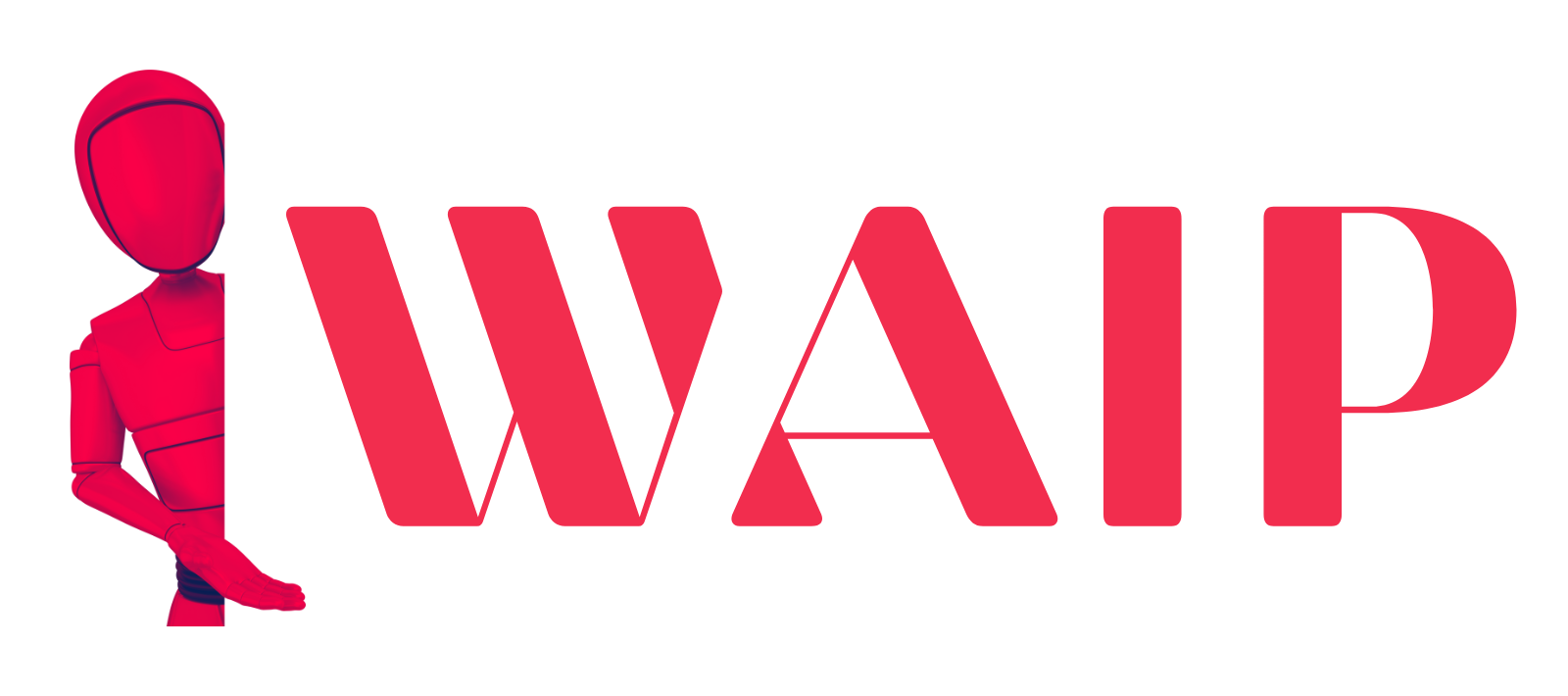
![Best Mobile Games Your Should Try in 2024 [Trending Now] 2 Best Mobile Games](https://wideaiprompts.com/wp-content/uploads/2024/03/Best-Mobile-Games-330x220.webp)

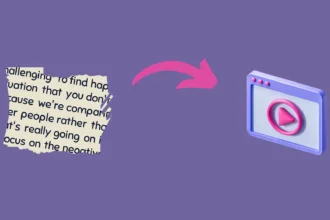

![Best Mobile Games Your Should Try in 2024 [Trending Now] 9 Best Mobile Games](https://wideaiprompts.com/wp-content/uploads/2024/03/Best-Mobile-Games-150x150.webp)


