Chat GPT, the AI chatbot from OpenAI, has taken the world by storm since its launch in November 2022. However, many users have encountered frustrating network errors when trying to access Chat GPT, leaving their conversations hanging or being unable to start new chats.
In this blog post, we’ll look at Chat GPT Network Error, the different types of errors you may see, and most importantly – how you can try to fix Chat GPT network issues and get back to chatting with your new virtual friend!
What is a Network Error in Chat GPT?
A network error in Chat GPT occurs when there is a problem connecting your device to Chat GPT’s servers. Some common network errors you may encounter include:
- Error 429 – Too Many Requests: This happens when too many users are trying to access Chat GPT at the same time. The servers get overwhelmed and start rejecting requests.
- Error 500 – Internal Server Error: An internal server problem is preventing Chat GPT from processing your request properly.
- Error 504 – Gateway Timeout: The Chat GPT servers took too long to respond back to your device. This could be from high demand or an issue on their end.
- DNS Lookup Error: Your device was unable to resolve the domain name to find the IP address of the Chat GPT servers.
- Cloudflare Error 1020: Cloudflare is blocking access to the Chat GPT website for unknown reasons.
Essentially, any network error means there is some sort of communication breakdown between your device and the Chat GPT servers in the cloud.
Why does Chat GPT Get Network Errors?
There are a few key reasons why Chat GPT runs into network connectivity issues:
Overwhelming demand
The number one cause of Chat GPT network errors is simply too many people trying to use it at the same time. Chat GPT gained massive popularity shortly after launch, with millions of users flocking to experiment with its impressive conversational abilities.
But with great demand comes great strain on its infrastructure. At times, the networks and servers simply can’t keep up, resulting in timeouts, connection issues, and rejection of requests.
New model scaling challenges
As an early stage AI system, Chat GPT is still improving and expanding its capabilities. When new models are deployed, or the system is upgraded, it can introduce networking bugs or hiccups as OpenAI scales up capacity.
Rapid scaling to handle spikes in demand doesn’t always go smoothly. So some network errors may stem from growing pains as the service evolves.
Third-party service outages
While Chat GPT runs on OpenAI’s own servers, it also relies on various third-party services like Cloudflare for DNS resolution and DDoS protection. Outages at these outside vendors can also disrupt connectivity to Chat GPT.
Local internet issues
Sometimes the issue lies with your own internet connection rather than Chat GPT’s servers. For example, spotty WiFi, ISP problems, browser privacy extensions, or using a VPN can prevent properly establishing a connection.
So don’t assume the error is always on Chat GPT’s end! Check your own network too.
How to fix Chat GPT Network Errors
If you encounter a network error using Chat GPT, don’t panic! Here are some troubleshooting steps you can take to try restoring access:
1. Check the system status page
First, visit the Chat GPT system status page to see if there are any known issues or outages. If so, you’ll have to be patient and try again later once fixed.
2. Retry your request
For sporadic errors, simply retrying your request is the easiest solution. Server timeouts or brief network blips may resolve on a second attempt.
Refresh the page or app and try chatting again. If the issue persists, move on to other steps.
3. Use a different network
If possible, switch your device to a different network – for example from WiFi to cellular data. This will rule out any problems with your local connection.
If Chat GPT works fine over cellular but not on WiFi, investigate your home network. Reboot the router, check for firmware updates, remove VPN connections, or contact your ISP for assistance.
4. Try incognito/private browsing
Open an incognito or private browser window without extensions, then attempt to load Chat GPT. Browser add-ons like ad-blockers can sometimes interfere with establishing a connection.
5. Update your browser
Make sure your browser is fully updated. Outdated browsers may struggle with newer protocols or security requirements needed to access Chat GPT.
6. Try clearing cookies/cache
Clearing your browser cookies and cache ensures no corrupt data is getting in the way of connecting to Chat GPT properly.
7. Use an alternate browser
If the problem persists, install a different web browser like Firefox, Chrome, or Edge and test if Chat GPT works there. This verifies whether the issue is isolated to a single browser.
8. Check third-party outages
Monitor the status pages of associated services like Cloudflare to see if they are experiencing downtime. Third-party outages can prevent access even if Chat GPT is running fine.
9. Contact support
If all else fails, reach out to Chat GPT customer support through the app or website for personalized troubleshooting advice. Provide error details and logs if possible.
Being persistent usually resolves most temporary glitches. But if problems continue, support staff can investigate further based on your reports.
Conclusion
Getting a network error on Chat GPT can certainly be annoying and interrupt exciting AI conversations. But in most cases, the issue is temporary and can be fixed with some patience and troubleshooting.
The main causes of Chat GPT network problems include overwhelming demand, infrastructure growing pains, third-party outages, and local connection problems. By retrying requests, switching networks, updating software, clearing app data, and contacting support, you should be able to overcome error messages and get back to enjoying this groundbreaking AI.
So stay calm, be prepared, and you’ll be chatting seamlessly with your new AI best friend once again in no time!
FAQs: Chat GPT Network Error
What causes Error 429 in Chat GPT?
Error 429 occurs when too many users are trying to access Chat GPT simultaneously, overwhelming the servers and leading to request rejections.
Why might I encounter Error 500?
Error 500 is an internal server error that prevents Chat GPT from processing your request properly, usually due to issues on their end.
What does a DNS Lookup Error mean?
A DNS Lookup Error means your device couldn’t resolve the domain name to find the IP address of Chat GPT’s servers, indicating a local network issue.
What is the main cause of network errors in Chat GPT?
The primary cause is overwhelming demand. Chat GPT’s massive popularity strains its infrastructure, leading to timeouts and connection issues.
How can I fix network errors in Chat GPT?
Check the system status page, retry your request, or switch networks. You can also try updating your browser, clearing cookies/cache, or contacting support.
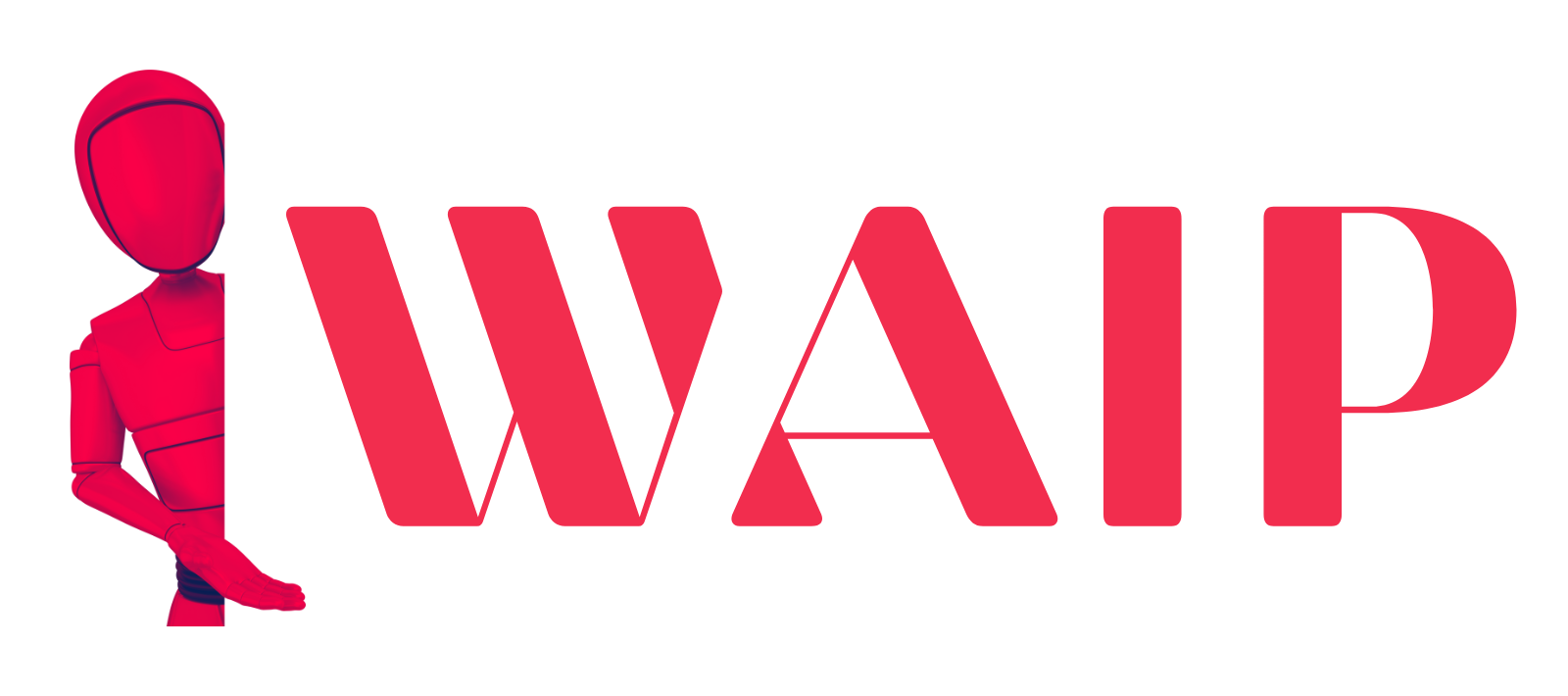
![Best Mobile Games Your Should Try in 2024 [Trending Now] 2 Best Mobile Games](https://wideaiprompts.com/wp-content/uploads/2024/03/Best-Mobile-Games-330x220.webp)

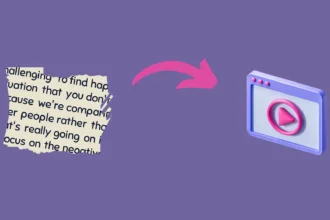

![Best Mobile Games Your Should Try in 2024 [Trending Now] 9 Best Mobile Games](https://wideaiprompts.com/wp-content/uploads/2024/03/Best-Mobile-Games-150x150.webp)


