Midjourney is an AI art generator that creates images from text prompts. It has become widely popular for its ability to produce unique, high-quality art. However, users sometimes encounter the frustrating “The Application Did Not Respond” error which prevents them from generating images.
In this blog post, we’ll explain what is the Midjourney “The Application Did Not Respond” error and how to fix the Midjourney The Application Did Not Respond error.
What is the Midjourney “The Application Did Not Respond” Error?
The “The Application Did Not Respond” error occurs when the Midjourney app stops responding and does not generate the image as expected.
Instead of producing the requested image, Midjourney will display an error popup with the message “The application did not respond.” Trying to run the command again results in the same error.
This unresponsive behavior prevents users from accessing Midjourney’s AI capabilities to create images. The app hangs indefinitely without rendering the image from the given text prompt.
Why Does the Midjourney “The Application Did Not Respond” Error Occur?
There are a few potential reasons why the “The Application Did Not Respond” error happens in Midjourney:
1. Overloaded Servers
Midjourney relies on servers and GPUs to process user requests and generate images. When there is a spike in users, the servers can become overloaded with too many image generation requests. This overwhelms the systems and causes delays or failures in responding.
The app may stop responding entirely when experiencing an overload. Scaling issues due to Midjourney’s rapid growth in popularity is a common trigger for this error.
2. Poor Internet Connectivity
Unstable internet connections disrupt communication between the Midjourney app and servers. Slow speeds or dropped connections lead to response failures, as requests cannot be sent or received properly.
Using Midjourney over WiFi with weak signals or bandwidth throttling is likely to create connectivity issues. The app requires consistent access to generate images.
3. Software Bugs
Like any software, Midjourney can suffer from coding defects and bugs. Some types of bugs may cause the app to freeze and be unable to respond to user commands.
Updates to the Midjourney software can inadvertently introduce new bugs leading to crashes and unresponsiveness. The error may stem from flaws in the code rather than user connection problems.
4. Incorrect Text Prompts
Midjourney relies on the text prompt to inform how the AI will generate the image. Badly formatted prompts, nonsense input, overly complex requests, or text in unsupported languages can all trigger errors.
If the app cannot parse and process the prompt correctly, it fails to respond and produce the expected output image.
How to Fix the Midjourney “The Application Did Not Respond” Error
If you encounter the “The Application Did Not Respond” error in Midjourney, there are steps you can take to troubleshoot and resolve the issue:
1. Restart the App
The simplest solution is to restart the Midjourney app or website. This resets the connection and clears any temporary glitches that caused the unresponsiveness.
After restarting Midjourney, try generating the image again. The app may now respond normally and create the artwork as expected.
2. Check Your Internet Connection
Make sure your internet access is stable before attempting to generate images again. Connect your device directly to the router via ethernet if possible or move closer to improve WiFi signals.
Switching to a different, stronger internet connection can help confirm if poor connectivity is the culprit. A steady, high-speed connection is required.
3. Simplify the Prompt
Review your text prompt for errors that could confuse the AI. Remove unnecessary details and simplify the description to only key details. Use clear language and natural phrasing.
Starting with a basic prompt can help narrow down issues with a complex request overflowing Midjourney.
4. Contact Midjourney Support
If you still cannot resolve the error, reach out to Midjourney’s customer support team via their Discord channel. The team may be able to troubleshoot problems on their end or provide guidance specific to your error circumstances.
Reporting the bug is important so Midjourney engineers can investigate and patch software defects triggering the unresponsive behavior across users.
How to Prevent the Midjourney “The Application Did Not Respond” Error from Happening Again
While occasional app hiccups are expected, you can take proactive measures to minimize instances of the “The Application Did Not Respond” error when using Midjourney:
1. Use a Stable Internet Connection
Only access Midjourney over fast, reliable WiFi or wired ethernet connections. Avoid public WiFi networks or other connections with potential interference or throttling. Steady bandwidth enables proper communication.
2. Upgrade Your Internet Plan
If your internet service is too slow to support Midjourney, consider upgrading to a plan with higher speeds and data allowance. Faster connectivity delivers better performance.
3. Avoid Peak Usage Times
Try generating images during off-peak hours when server demand is lower. Late at night or early mornings tend to be less crowded. The error occurs more during high traffic surges.
4. Reformulate Complex Prompts
When asking Midjourney to generate complex scenes or concepts, break the request down into simpler parts. Short, clear prompts are less likely to overwhelm the AI.
What to Do If You Can’t Fix the Midjourney “The Application Did Not Respond” Error
If you still encounter Midjourney’s “The Application Did Not Respond” error after trying all troubleshooting steps, here are some final actions to resolve the problem:
- File a bug report detailing the error and your troubleshooting steps to inform Midjourney developers.
- Check the Midjourney status page for any known outage periods. The servers may be down for maintenance.
- Try accessing Midjourney from another device to isolate device-specific problems.
- As a last resort, uninstall and reinstall the Midjourney app to fully reset all components.
- Wait and attempt accessing Midjourney later to give systems time to recover from any temporary glitches.
- Consider switching to an alternative AI art generator app until Midjourney resolves the bugs causing unresponsiveness.
Conclusion
The “The Application Did Not Respond” error in Midjourney can stop users from accessing its AI image generation capabilities. Causes range from overloaded servers to software bugs and user connection problems.
Restarting the app, simplifying prompts, upgrading internet access, and filing bug reports can help resolve the issue. When Midjourney fails to respond, applying fixes quickly gets users back to creating amazing AI art.
FAQs: Fix The Application Did Not Respond Midjourney
What is the “The Application Did Not Respond” error in Midjourney?
This error occurs when Midjourney’s app becomes unresponsive and fails to generate the requested image from a text prompt.
Why might this error occur?
The error can be due to overloaded servers, poor internet connectivity, software bugs, or incorrectly formatted text prompts entered by the user.
How can I fix this error?
To resolve the issue, you can try restarting the app, checking your internet connection, simplifying your text prompt, or contacting Midjourney’s customer support.
How can I prevent this error from happening again?
Using a stable internet connection, avoiding peak usage times, keeping the app updated, and using simpler prompts can minimize the occurrence of this error.
What should I do if I can’t fix the error?
If the issue persists, consider filing a bug report, checking for outages, trying another device, or using an alternative AI art generator.
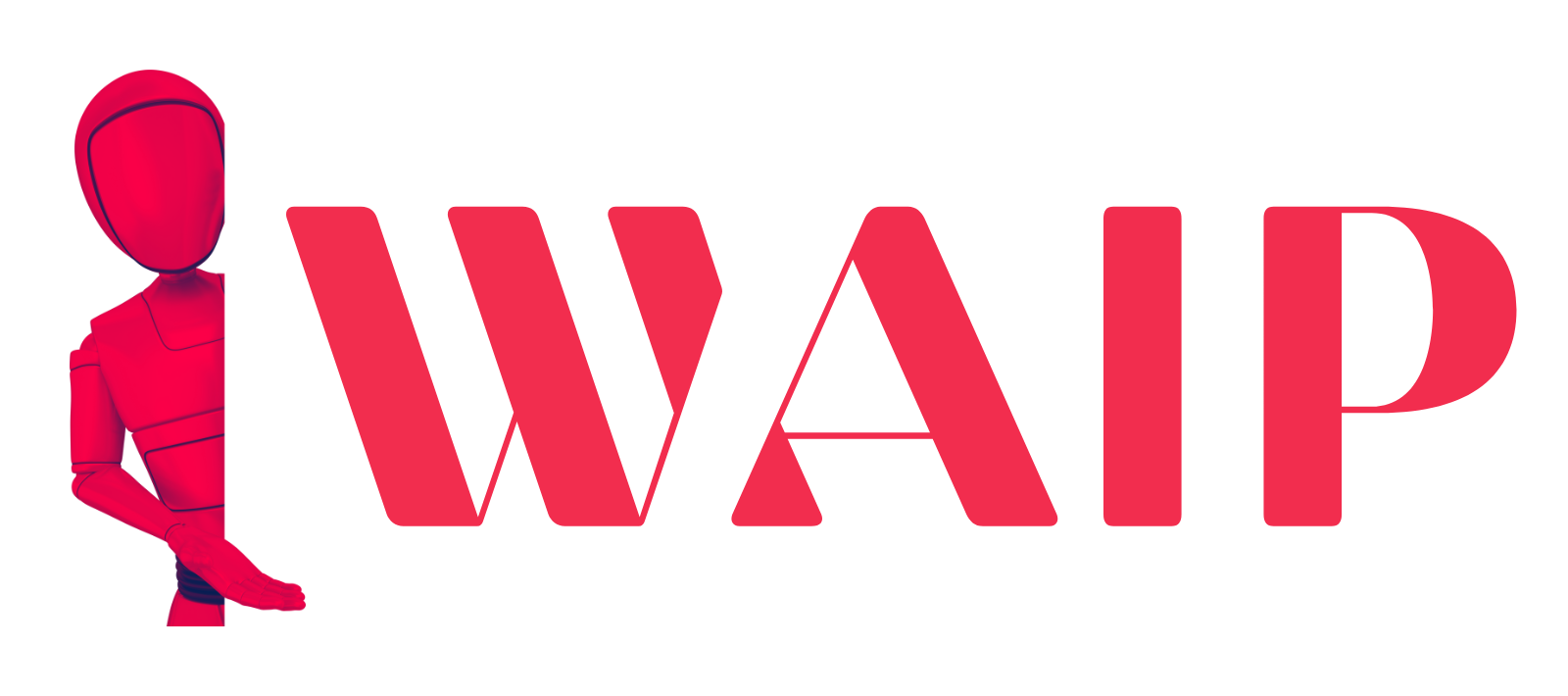
![Best Mobile Games Your Should Try in 2024 [Trending Now] 2 Best Mobile Games](https://wideaiprompts.com/wp-content/uploads/2024/03/Best-Mobile-Games-330x220.webp)

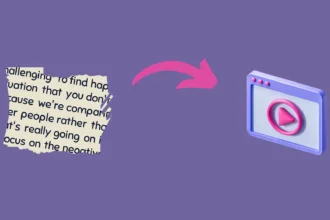
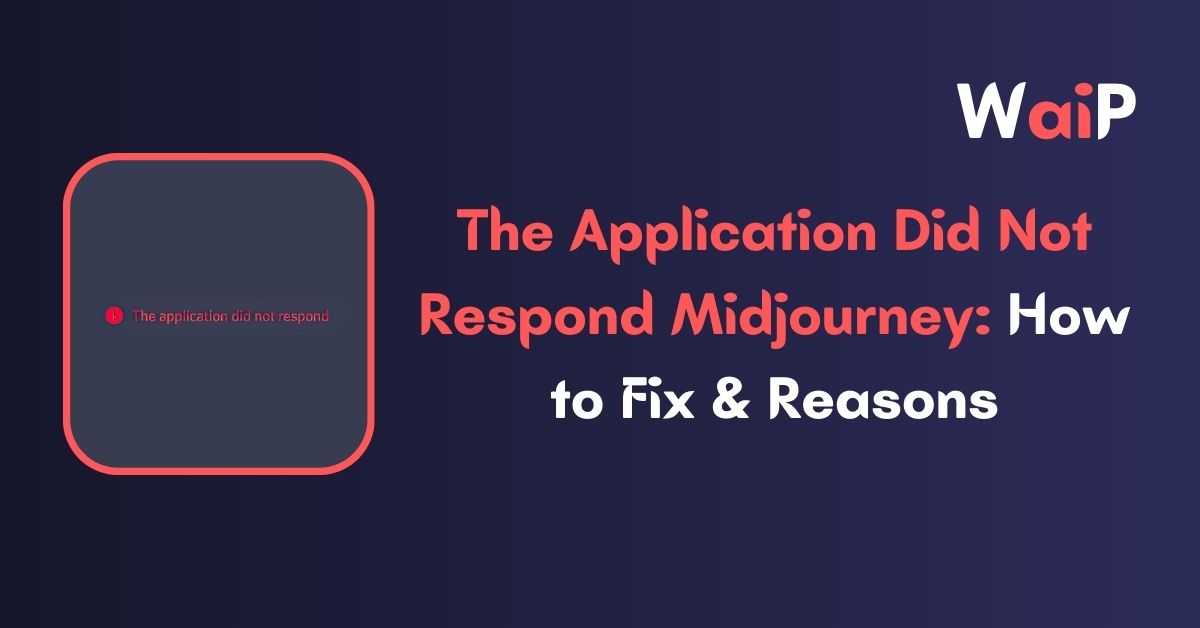
![Best Mobile Games Your Should Try in 2024 [Trending Now] 9 Best Mobile Games](https://wideaiprompts.com/wp-content/uploads/2024/03/Best-Mobile-Games-150x150.webp)


