In the of digital communication world, video has emerged as an engaging and dynamic medium to share stories, ideas, and messages.
Thanks to the ChatGPT Visla Plugin, creating high-quality videos is no longer a complex or time-consuming task. Platforms like ChatGPT and Visla are making video creation more accessible than ever.
This article aims to guide you through the process of creating videos using the ChatGPT Visla plugin, making your journey of video creation smoother and more enjoyable.
What is ChatGPT and Visla Plugin

ChatGPT, developed by OpenAI, is an advanced language model that generates human-like text. It can draft emails, answer questions, create written content, and even generate conversations.
On the other hand, Visla is a video creation platform that enables users to create high-quality videos from text. The blend of these two technologies, known as the ChatGPT Visla plugin, has revolutionized video creation. This combination allows users to generate engaging video content based on the text created by ChatGPT.
Setting Up Your ChatGPT Account
Before diving into video creation, you need to set up a ChatGPT account. Visit the ChatGPT website and click on the “Sign Up” button. Follow the instructions and fill out the required fields.
Remember to use a secure password and provide a valid email address to complete the account setup process.
Installing the Visla Plugin

Next, install the Visla plugin. The plugin is easily accessible through the ChatGPT platform. Here are the steps to install the plugin:
- Log in to your ChatGPT account.
- Navigate to the plugin section on the platform.
- Search for the ‘Visla’ plugin.
- Click on ‘Install’ to add the plugin to your ChatGPT platform.
If you encounter any issues during the installation, ensure that your browser is up-to-date and try reinstalling the plugin.
Generating Text with ChatGPT
After setting up your ChatGPT account and installing the Visla plugin, it’s time to generate some text. You’ll need to provide a ‘prompt’ to ChatGPT, a short piece of text that gives the Artificial Intelligence a direction for generating the desired content. Remember, the more clear and concise your prompt, the better the generated text will be.
For instance, if you’re creating a video about climate change, a possible prompt could be: “Discuss the impact of climate change on global ecosystems and potential solutions for mitigation.”
Importing and Using Text in Visla
Once the text is generated, the next step is to import it into Visla. Begin by creating a new project in Visla and click on the ‘Import’ button. Paste the text generated by ChatGPT into the designated area.
Visla offers various features and tools for video creation. It allows you to turn your text into speech, add background music, and include animations and transitions. Familiarize yourself with these features to create engaging videos.
How to Create Videos With ChatGPT Visla Plugin
Want to make a video using the ChatGPT Visla Plugin? It’s simpler than you think! Let’s break it down:
- Start with the Basics: First, head over to the ChatGPT website and set up an account. This is your gateway to creating cool videos.
- Find the Right Tool: Once you’re in, there’s a tab labeled “Plugins”. Click on it. Type in “Visla” in the search bar and it should pop up.
- Add the Plugin: Found Visla? Great! Now, install it. It’s just like adding a new app on your phone.
- Tell ChatGPT Your Idea: Now, you need to let ChatGPT know what your video should be about. So, write a prompt. It’s like giving it a small task. Say you want a video about the internet’s history, simply write: “Create a video about the history of the internet.”
- Let the Magic Happen: After typing your prompt, there’s a button that says “Generate Video”. Click it. Visla takes your idea and turns it into a video. Neat, right?
- Make It Yours: Now, you’ll probably want to add some personal touches. Maybe add some pictures or change the text’s font and color. Go ahead, play around until it feels just right.
- Take It With You: Happy with your video? Click “Export”. This lets you download the video, so you can share it with the world!
That’s it! You’ve just made a video with ChatGPT and Visla. Give it a shot and see what amazing videos you can create.
Exporting Your Video
Once you’re satisfied with your video, it’s time to export it. Click on the ‘Export’ button in Visla and select your desired export format. Wait for the video to render, and then download it.
Common Troubleshooting Tips
Like any technology, you might encounter issues when using the ChatGPT Visla plugin. Here are some common troubleshooting tips:
- Clear browser cache: If you encounter issues when installing the Visla plugin, try clearing your browser cache.
- Check your internet connection: A stable internet connection is necessary for the plugin to work smoothly.
- Ensure compatibility: Ensure that your device meets the system requirements for both ChatGPT and Visla.
Benefits of Using the ChatGPT Visla Plugin
The ChatGPT Visla plugin offers several benefits:
- Time-efficient: The plugin significantly reduces the time needed to create videos.
- User-friendly: The plugin is easy to use, even for beginners.
- Versatile: It can be used to create a wide range of videos, from educational content to marketing videos.
FAQs: How to Create Videos with ChatGPT Visla Plugin
What is the ChatGPT Visla plugin?
The ChatGPT Visla plugin combines the power of OpenAI’s ChatGPT language model with the Visla video creation platform. It allows users to generate text with ChatGPT and import it into Visla to create high-quality videos from the generated content.
How do I set up a ChatGPT account?
To set up a ChatGPT account, visit the ChatGPT website and click on the “Sign Up” button. Follow the instructions, provide the necessary information, and create a secure password. You’ll need a valid email address to complete the account setup process.
How do I install the Visla plugin?
Installing the Visla plugin is straightforward. Log in to your ChatGPT account, navigate to the plugin section on the platform, search for the ‘Visla’ plugin, and click on ‘Install’ to add the plugin to your ChatGPT platform. Make sure your browser is up-to-date and try reinstalling the plugin if you encounter any issues.
How do I generate text with ChatGPT?
To generate text with ChatGPT, provide a ‘prompt’ to guide the AI in generating the desired content. The prompt should be clear and concise, providing a direction for the text generation. For example, if creating a video about climate change, a prompt could be: “Discuss the impact of climate change on global ecosystems and potential solutions for mitigation.”
How do I import and use text in Visla?
After generating text with ChatGPT, create a new project in Visla and click on the ‘Import’ button. Paste the generated text into the designated area. In Visla, you can use various features to customize your video, including turning the text into speech, adding background music, and incorporating animations and transitions.
Conclusion
Creating videos with the ChatGPT Visla plugin is a straightforward process that can be mastered with a little practice.
This comprehensive guide provides the necessary information to get started. So why wait? Dive into the world of video creation with the ChatGPT Visla plugin and unleash your creativity!
Remember, the world of AI and technology is continually evolving, providing newer opportunities for creativity. So, experiment with different styles, play around with features, and, most importantly, enjoy the process. Your journey to mastering video creation starts now!
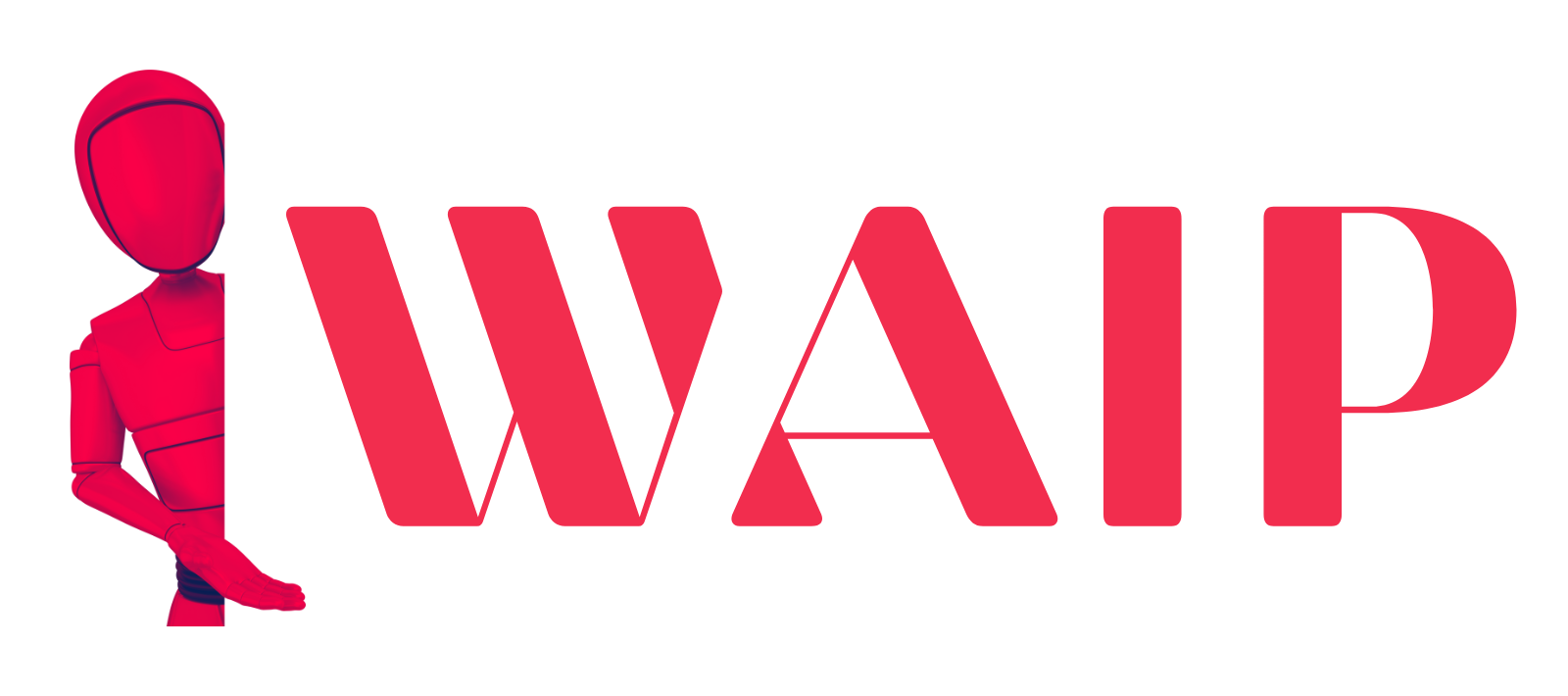
![Best Mobile Games Your Should Try in 2024 [Trending Now] 2 Best Mobile Games](https://wideaiprompts.com/wp-content/uploads/2024/03/Best-Mobile-Games-330x220.webp)

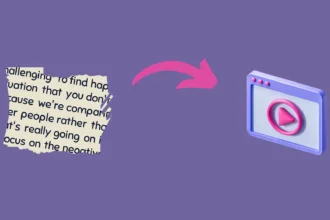

![Best Mobile Games Your Should Try in 2024 [Trending Now] 11 Best Mobile Games](https://wideaiprompts.com/wp-content/uploads/2024/03/Best-Mobile-Games-150x150.webp)


