The “Please Stand By While We Are Checking Your Browser” error message is a message that appears when ChatGPT is having trouble communicating with your browser. This can happen for a variety of reasons, such as outdated browser software, ad blockers, or proxy connections.
In this blog post, we will discuss what the “Please Stand By While We Are Checking Your Browser” error message is, why you might get it, and how to fix it.
What is the “Please Stand By While We Are Checking Your Browser” error message?
The “Please Stand By While We Are Checking Your Browser” error message is a message that appears when ChatGPT is having trouble communicating with your browser. This can happen for a variety of reasons, such as outdated browser software, ad blockers, or proxy connections.
The message usually appears when you first try to use ChatGPT. It may also appear if you try to use a feature that requires a secure connection, such as sending a message.
Why do I get the “Please Stand By While We Are Checking Your Browser” error message in ChatGPT?
There are a few reasons why you might get the “Please Stand By While We Are Checking Your Browser” error message in ChatGPT. These include:
- You are using an outdated browser. ChatGPT requires a modern browser, such as Chrome, Firefox, or Edge.
- You have ad blockers or other extensions installed that are interfering with ChatGPT.
- You are using a proxy or VPN connection. ChatGPT does not work well with these types of connections.
- There is a problem with your internet connection.
How to fix the “Please Stand By While We Are Checking Your Browser” error message in ChatGPT
There are a few things you can do to try to fix the “Please Stand By While We Are Checking Your Browser” error message in ChatGPT. These include:
1. Clear your browser cache and cookies
Browser cache and cookies store information from web pages you have visited. Sometimes, outdated or corrupted data can cause issues with web services like ChatGPT.
- Chrome: Go to
Settings>Privacy and security>Clear browsing data, then selectCached images and filesandCookies and other site databefore clickingClear data. - Firefox: Go to
Options>Privacy & Security>Cookies and Site Data>Clear Data. - Edge: Go to
Settings>Privacy, search, and services>Clear browsing data.
2. Disable ad-blocking extensions
Ad blockers can interfere with the elements of a web page, including scripts that ChatGPT relies on to function properly.
Disable the ad-blocker for the specific site where you’re experiencing issues, or disable the ad-blocker entirely from the browser extensions or add-ons section.
3. Use a different browser
Different browsers interpret web code differently. Switching browsers can sometimes resolve issues specific to one browser.
Download and install another browser like Chrome, Firefox, or Edge and try using ChatGPT on the new browser.
4. Update your browser
Older versions of browsers might not be fully compatible with newer web technologies, causing errors.
Check for updates in your browser settings and follow the prompts to update.
5. Disable VPN or proxy connections
VPNs and proxies change your IP address, which can sometimes trigger security checks or restrictions on web services like ChatGPT.
Turn off your VPN or proxy service and try accessing ChatGPT again.
6. Try incognito mode
Incognito or private browsing modes disable most browser extensions and start a new session without cookies, which can help you isolate the problem.
Open a new incognito window (usually by pressing Ctrl+Shift+N in Chrome and Ctrl+Shift+P in Firefox) and try accessing ChatGPT.
7. Contact ChatGPT support
If you’ve tried all of the above steps and are still experiencing issues, contacting support can provide a more tailored solution.
Locate the “Contact Us” or “Support” section on the ChatGPT website and follow the instructions for reaching out to the customer service team.
Troubleshooting tips for the “Please Stand By While We Are Checking Your Browser” error message
In addition to the above solutions, here are a few other troubleshooting tips that you can try:
- Make sure you are using a supported browser. ChatGPT supports Chrome, Firefox, and Edge.
- Check your internet connection. Make sure you are connected to the internet and that your connection is stable.
- Try refreshing the page. This will sometimes clear the error message.
- Try restarting your computer. This can sometimes fix software problems.
How to Prevent This Error in Future
You can help to prevent the “Please Stand By While We Are Checking Your Browser” error message by following these tips:
- Keep your browser up to date. This will ensure that you are using the latest security patches and bug fixes.
- Disable ad-blocking extensions. Ad blockers can sometimes interfere with ChatGPT.
- Use a trusted VPN or proxy service. If you must use a VPN or proxy connection, make sure it is from a trusted provider.
- Avoid using public Wi-Fi networks. Public Wi-Fi networks are often not secure and can be a source of malware.
Conclusion
The “Please Stand By While We Are Checking Your Browser” error message can be frustrating, but it is usually easy to fix. By following the tips in this blog post, you can troubleshoot the problem and get back to using ChatGPT.
FAQs: Fix “Please Stand By While We Are Checking Your Browser” Error
What does the “Please Stand By While We Are Checking Your Browser” error message mean?
This error appears when ChatGPT encounters difficulty communicating with your browser due to issues like outdated software or ad blockers.
Why might I encounter this error message while using ChatGPT?
You may see this error due to an outdated browser, ad-blocking extensions, proxy connections, or internet connectivity issues.
How can I resolve the “Please Stand By While We Are Checking Your Browser” error?
Clear browser cache, disable ad blockers, update your browser, or disable VPNs and proxies to resolve the issue.
Are there additional troubleshooting tips for this error?
Ensure you’re using a supported browser like Chrome, Firefox, or Edge, check your internet connection, or try refreshing the page.
How can I prevent encountering this error message in the future?
Keep your browser updated, disable ad-blocking extensions, use trusted VPN services, and avoid public Wi-Fi networks for better compatibility.
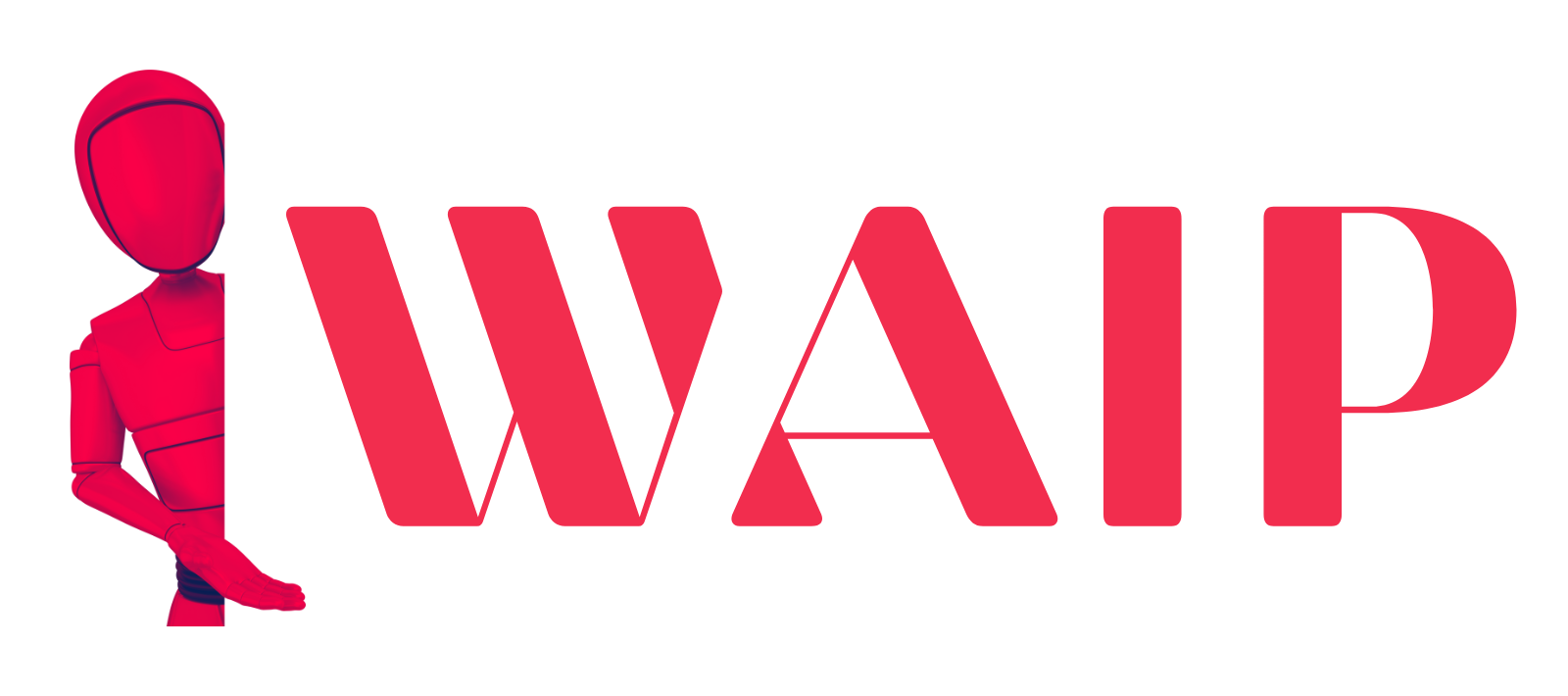
![Best Mobile Games Your Should Try in 2024 [Trending Now] 2 Best Mobile Games](https://wideaiprompts.com/wp-content/uploads/2024/03/Best-Mobile-Games-330x220.webp)

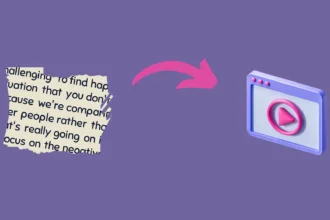

![Best Mobile Games Your Should Try in 2024 [Trending Now] 9 Best Mobile Games](https://wideaiprompts.com/wp-content/uploads/2024/03/Best-Mobile-Games-150x150.webp)


